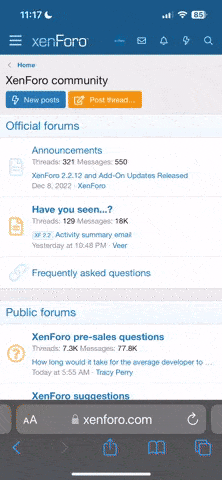Joined Jun 2006
502 Posts | 0+
Chester, NJ
Okay, get your head out of the gutter...
Now, the question....
I just finished building my new PC, and I've never before had a widescreen. Is there a setting that I need to change to let windows know that I'm using a widescreen?
I can't get the resolution to display properly. I'm using standard 4:3 screen res, and it's all stretched out. Whenever I use the wide resolution, it pushed the desktop off to the side of the screen as if I was using a 4:3 monitor. (as in, when I move my mouse to the right and continue off the screen, my display shifts to the left and vice versa on the left....) I installed the monitor .inf files so it knows what kind of monitor i'm using...and I have the newest card drivers.... XP OS, NVidia 7300 LE card, HP w1707 monitor
it's really bothering me because I know it's something probably so stupid, I just can't figure it out
Now, the question....
I just finished building my new PC, and I've never before had a widescreen. Is there a setting that I need to change to let windows know that I'm using a widescreen?
I can't get the resolution to display properly. I'm using standard 4:3 screen res, and it's all stretched out. Whenever I use the wide resolution, it pushed the desktop off to the side of the screen as if I was using a 4:3 monitor. (as in, when I move my mouse to the right and continue off the screen, my display shifts to the left and vice versa on the left....) I installed the monitor .inf files so it knows what kind of monitor i'm using...and I have the newest card drivers.... XP OS, NVidia 7300 LE card, HP w1707 monitor
it's really bothering me because I know it's something probably so stupid, I just can't figure it out